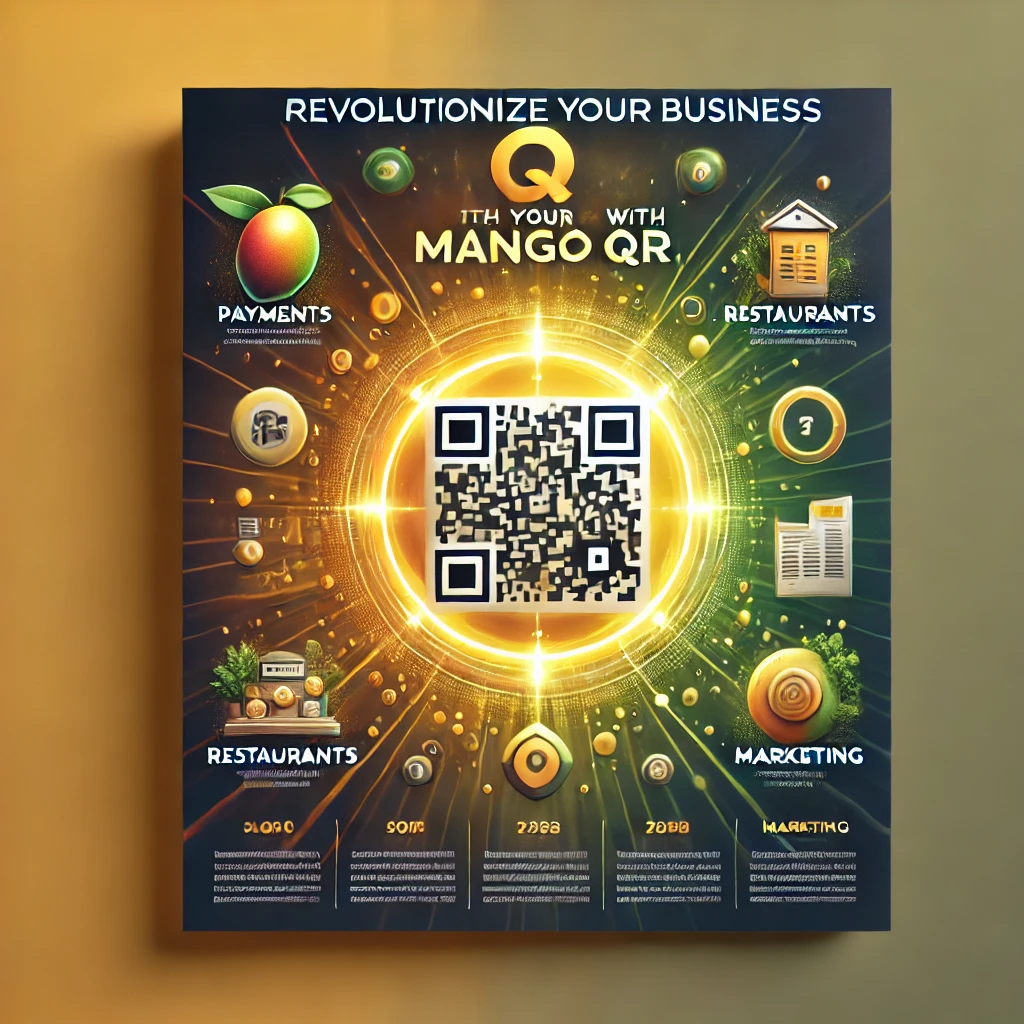In today’s digital age, web development and content embedding have become essential skills for any website owner or developer. Whether you’re embedding videos, displaying maps, or integrating third-party content, iFrames provide a quick and efficient way to display external content within your web pages. But creating a clean, customizable iFrame manually can sometimes be a hassle, especially when you want to make sure your web content looks perfect across different devices and screen sizes.
This is where the MyiFrame Generator Tool comes in. This powerful, easy-to-use tool takes the complexity out of creating iFrames by offering an intuitive interface with customizable options that suit any user, from novice website owners to seasoned developers.
In this blog post, we’ll delve into the benefits of using the MyiFrame Tool, how it can streamline your web content integration, and why it is an essential tool for anyone who regularly embeds external content on their websites.
What is MyiFrame?
The MyiFrame Generator Tool is a web-based tool that allows you to generate customized iFrames effortlessly. By inputting a few simple parameters, you can generate an iFrame code that suits your website’s design and functionality needs. The tool’s simple interface and variety of customizable options make it ideal for embedding content such as videos, interactive elements, or third-party resources into your web page without the need for deep technical knowledge.
Why iFrames are Important in Web Development
Before we dive into the specifics of the MyiFrame Generator Tool, it’s essential to understand why iFrames are so useful in the first place. iFrames, or inline frames, are used to embed another HTML page within the current page. This allows you to display external content, such as media, forms, and other websites, without navigating away from your page. Here’s why they’re important:
- Seamless User Experience: iFrames enable you to integrate content from other sources directly into your website without making users leave the page. This leads to a more seamless and engaging user experience.
- Flexibility: With iFrames, you can easily embed a wide variety of content: videos, maps, forms, and even entire websites. This flexibility is crucial for web designers who need to integrate third-party services or resources into their sites.
- Reduced Loading Times: Rather than reloading an entire page when you want to view external content, iFrames allow you to load only the content inside the frame. This can result in faster page loading times.
- Security: iFrames offer a layer of security when embedding external content. By isolating content from other parts of the page, you ensure that the embedded content doesn’t interfere with or compromise your website’s security.
Despite these benefits, creating iFrames manually can be tedious. You have to carefully tweak dimensions, borders, scrolling options, and URLs, all while making sure the code works across different browsers and screen sizes. This is where MyiFrame simplifies the process.
Features of the MyiFrame Generator Tool
The MyiFrame Tool provides a user-friendly interface for creating customized iFrames with just a few clicks. Below are some of the key features that make this tool so useful:
1. Customizable Dimensions (Width & Height)
The MyiFrame Tool lets you specify the width and height of the iFrame in pixels. This gives you complete control over the size of the embedded content to match your website’s layout and design preferences. Whether you’re embedding a small widget or a full-sized video player, you can ensure that the iFrame fits perfectly into your web page.
2. Scroll Bar Options
By default, iFrames often include a scroll bar if the embedded content is larger than the frame. However, you might not always want a scrollbar in your iFrame, especially if the content looks great without it. With MyiFrame, you can easily choose whether to have scrollbars or not by selecting “no” for a cleaner, more streamlined design.
3. Control Margins for Fine-Tuning
The tool lets you set margin width and margin height values, allowing you to control the space around the embedded content. Whether you want your content to be flush with the edge of the iFrame or want some padding around it, this feature gives you the flexibility to customize your design without needing to manually adjust HTML or CSS.
4. Border Customization
Not all embedded content looks best with a border, but sometimes a border helps make the content stand out. The MyiFrame Tool allows you to choose whether to add a border around the iFrame and, if so, select the border size, type, and color. Whether you prefer a thin border or no border at all, this tool makes it easy to customize.
5. Easy-to-Use Interface
The MyiFrame Generator Tool is designed to be intuitive. All you need to do is input the required information, such as the iFrame URL, and adjust the available options. Afterward, the tool generates the iFrame code for you, which you can simply copy and paste into your web page.
6. Preview Functionality
The Generate Preview option in the MyiFrame Tool allows you to see how your iFrame will look before you generate the final code. This ensures that you can adjust your settings and preview the outcome without worrying about testing and tweaking the code manually. Once you’re happy with the preview, you can proceed to copy the generated code.
7. Copy Functionality
The Copy button is a convenience feature that allows you to quickly copy the generated iFrame code to your clipboard. No need to manually highlight the code and risk making errors. With a simple click, the tool copies the code for you, making the entire process faster and more efficient.
How to Use the MyiFrame Tool
Using the MyiFrame Generator Tool is straightforward. Here’s a step-by-step guide on how to use it:
- Open the MyiFrame Tool: Navigate to the MyiFrame tool on your browser.
- Set Your iFrame Dimensions:
- Enter the desired width and height for your iFrame in pixels. For example, enter
600for width and400for height.
- Enter the desired width and height for your iFrame in pixels. For example, enter
- Choose Scrollbar Options: Select whether you want a scrollbar in your iFrame. Set it to “no” if you want a cleaner look.
- Set Margins: Specify the margin width and margin height. These will determine the spacing around your embedded content.
- Configure Border Settings:
- If you want a border, choose “Yes,” and then select the border type, border size, and border color.
- If you prefer no border, select “none” for the border type.
- Enter the URL: Paste the URL of the content you want to embed into the iFrame (e.g., a YouTube video or a Google Map link).
- Generate Preview: Click on Generate Preview to see how your iFrame will appear with the chosen settings.
- Copy the iFrame Code: Once you’re satisfied with the preview, click Copy to copy the generated code to your clipboard.
- Embed the Code: Paste the copied iFrame code into your website’s HTML where you want the content to appear.
Why Choose MyiFrame?
While there are many tools available for generating iFrames, MyiFrame stands out due to its simplicity, customization options, and ease of use. Whether you’re a beginner or an experienced developer, MyiFrame helps you generate iFrames without the need to dive into the complexities of HTML, CSS, or JavaScript. Here are a few reasons to choose MyiFrame:
- No Technical Skills Required: You don’t need to be a coding expert to use the tool. The interface is designed to be accessible to anyone, regardless of their technical background.
- Customization: The tool gives you full control over your iFrame settings, ensuring that the embedded content fits seamlessly into your website.
- Fast and Efficient: With features like the preview and copy buttons, MyiFrame makes generating iFrames faster than ever before.
- Free to Use: MyiFrame offers all of these features without any cost, making it an excellent choice for individuals, small businesses, and developers on a budget.
Conclusion
The MyiFrame Generator Tool is an indispensable tool for web developers, website owners, and anyone who wants to embed content into their websites without the hassle of manually adjusting code. With its user-friendly interface, customizable options, and fast generation of iFrame code, MyiFrame simplifies the process of web embedding and helps you focus on what matters most—creating engaging content for your audience.
So, why not give it a try? With just a few clicks, you can generate iFrames tailored to your needs and enhance the user experience on your website. Try the MyiFrame Tool today and see how it can transform the way you embed content on the web!