How to Create Your Custom QR Code – Easy Step-by-Step Instructions
Create Your Own QR Code in a Few Simple Steps
Follow these simple instructions to generate your personalized QR code for any platform. Whether you need a QR code for a website, phone number, email, or custom message, our tool makes it easy to create a customized, high-quality QR code in minutes.
Step 1: Platform Select Karein
Choose the platform you want your QR code to be linked to. Click on the buttons for Website, Phone, Email, or Custom Message to select your preferred option. Each button corresponds to a different type of QR code.
Step 2: Details Fill Karein
Fill in the required fields with your details for the selected platform:
- 🌐 Website: Enter the URL of the website you want the QR code to link to.
- 📞 Phone: Enter the phone number for the QR code to initiate a call when scanned.
- ✉️ Email: Enter the email address that the QR code will open in the user’s email client.
- 💬 SMS: Enter the phone number and message to create an SMS QR code.
- 📶 WiFi: Enter your Wi-Fi network name (SSID) and password to generate a QR code that connects users to your network.
- 💬 WhatsApp: Enter your WhatsApp number and message to create a QR code that opens a WhatsApp chat.
- 📘 Facebook: Enter the URL of your Facebook page or profile.
- 📷 Instagram: Enter the URL of your Instagram profile or post.
- 🐦 Twitter: Enter the URL of your Twitter profile or tweet.
- 🔗 LinkedIn: Enter the URL of your LinkedIn profile or company page.
- ▶️ YouTube: Enter the URL of your YouTube channel or video.
- 📝 Custom: Enter any custom message or URL that you want to link to via the QR code.
Enter the information in the appropriate input fields to complete this step.
Step 3: QR Code Customize Karein
Customize the look of your QR code. You can change the color of the QR code to match your branding, adjust the size for different use cases, and add a logo if needed. Tailor your QR code to your personal or business preferences.
Step 4: QR Generate Karein
Once you’ve filled in your details and customized the QR code, click on the “Generate QR Code” button. This will instantly generate a unique QR code tailored to your input.
Step 5: QR Download Karein
After generating your QR code, click the “Download QR Code” button to download the QR code image directly to your device. The image will also include the details you entered, such as the URL, phone number, or custom message, displayed below the QR code for easy reference.
Why Use Our QR Code Generator?
- Fast & Easy: Generate your QR code in just a few steps.
- Customization Options: Adjust colors, size, and even add logos to make your QR code truly unique.
- Download Instantly: Download your custom QR code in high resolution and use it for marketing, branding, or personal use.
- Multiple Platforms Supported: Generate QR codes for websites, phone numbers, emails, and custom messages.
Start Creating Your Custom QR Code Now!
Simply follow the above steps to create a personalized QR code for any platform. Whether it’s for your business, event, or personal use, our QR code generator has everything you need for easy and quick QR code creation.
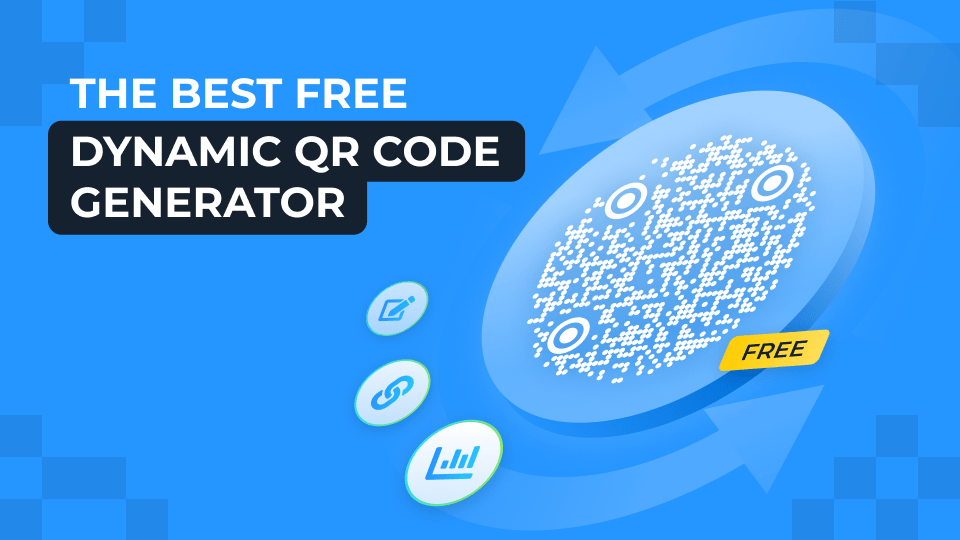



One thought on “Ultimate Advanced QR Code Generator”